February 23, 2013
Turn Windows 8 PC into Wi-Fi Hot Spot
Do you like this story?
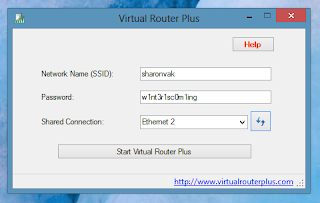 In Windows 8, Microsoft quietly removed a useful networking feature: ad-hoc networks.
In Windows 8, Microsoft quietly removed a useful networking feature: ad-hoc networks.In Windows 7 (and previous OSes), the tool could turn your PC into a Wi-Fi hot spot, allowing it to share its Ethernet or other Internet connection with other devices by broadcasting its own network.
So, if you paid for Internet access at a cafe, or you're at work, and want to share your PC's Internet with your phone or tablet, this feature would let you do that.
It is very possible to do this in Windows 8, but the built-in method requires fiddling with the command prompt. And for some of us, walking into that black abyss is daunting.
Instead, check out Virtual Router Plus. It's a free, open-source program that does the geek work for you, allowing you to quickly fire up an ad-hoc network whenever you need one.
Once you've downloaded the file, extract it, and launch the VirtualRouterPlus file within that folder. There's no real installation here -- the program will simply launch.
At this point, setup is easy. Enter a name for your network, then choose a secure password with at least eight characters. Finally, choose the connection you want to share (there will most likely only be one choice), and click Start.
To test it out, grab your phone or tablet and connect to your newly created Wi-Fi network. If it doesn't show up, stop the connection on your computer, and hit Start again.
Also remember that your computer needs to stay awake and running to keep its ad-hoc network alive. So, tweak your power settings if need be.
 About the Author:
Ifeanyi Emeka is the founder of this blog and also writes for Tech Forked. He is passionate about tech stuffs and loves customizing blogger themes.
About the Author:
Ifeanyi Emeka is the founder of this blog and also writes for Tech Forked. He is passionate about tech stuffs and loves customizing blogger themes.Popular This Week
Turn Windows 8 PC into Wi-Fi Hot Spot
2013-02-23T14:13:00Z
dfgdfg
Hotspot|Networking|Virtual Router Plus|Wi-Fi|
Subscribe to:
Post Comments (Atom)

